Certificates Who needs em?
So you have upgraded to View 5.0 and like a lot of people you never installed a certificate in your connection broker(self-signed or otherwise) your users will now get a prompt every time they login.
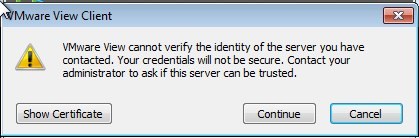
There are a few ways to handle this, you could get all secure and stuff by creating a self-signed certificate and follow the Directions(for once) to install the cert on the connection broker.
Or you have 3 options to "work around" this new feature, Group Policy, Registry Keys, or modify your ThinApp.
Group Policy
If your client machines are part of your domain, you can use the .adm template located at
%programfiles%\vmware\VMware View\Server\extras\GroupPolicyFiles\vdm_client.adm
import that into a new GPO and under Computer Configuration\Administrative Templates\Classic Administrative Templates(ADM)\VMware View Client Configuration\Security Settings change the Certificate Verification Mode setting to "No Security"
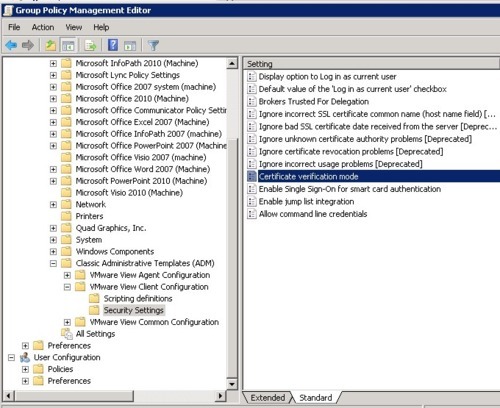
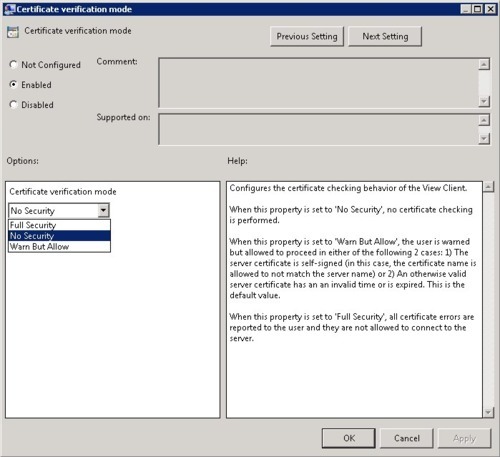
BTW the default is "Warn But Allow" this gives the prompt above. You can set it to "Full Security" and this will prevent the user from connecting to a connection broker with an invalid certificate.
Registry Settings
Your client machines are not part of your domain you say? You can change add this setting to the registry HKLM\Software\Policies\VMware, Inc.\Vmware VDM\Client\Security add a String value with the name "CertCheckMode" and choose your value below
0 = No Security
1 = Warn But Allow
2 = Full Security
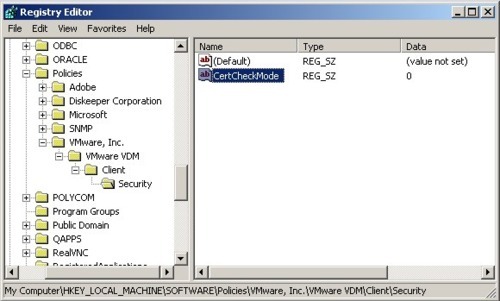
ThinApp
Your View Client is ThinApped you say? Well you need to add the following keys to the HKEY_LOCAL_MACHINE.txt

Once you rebuild the ThinApp your users will no longer see the prompt.
